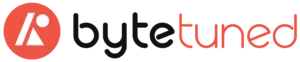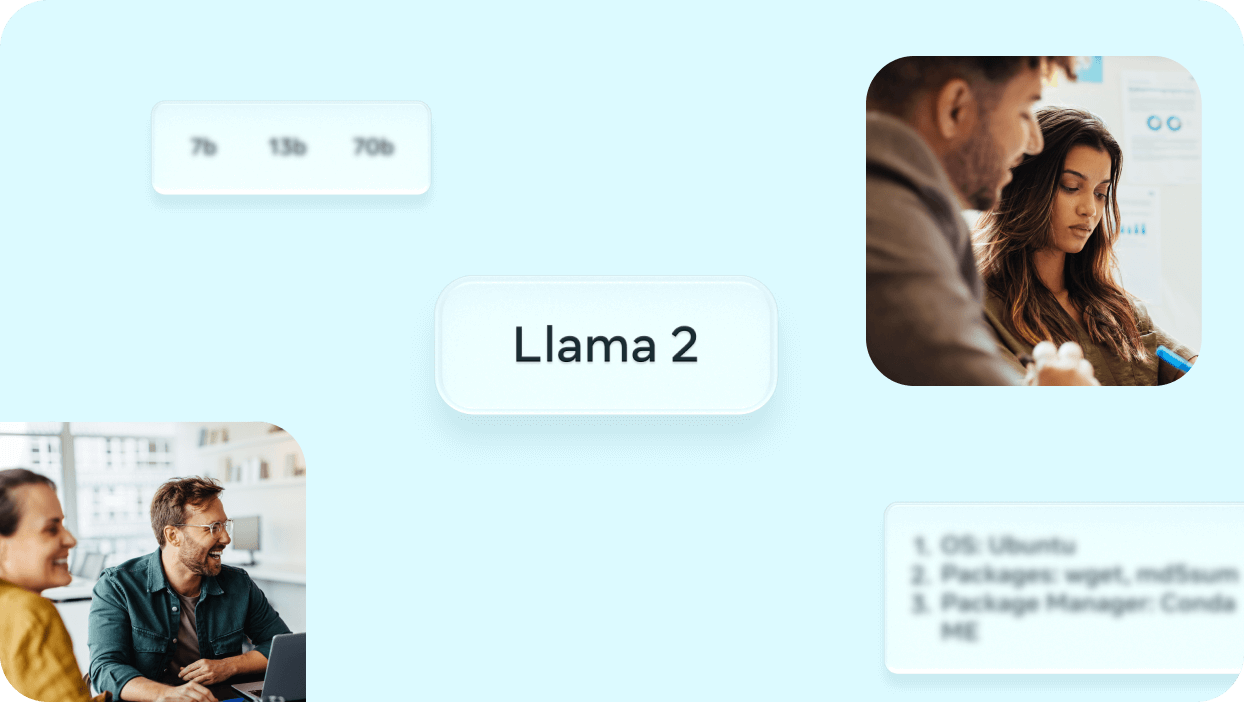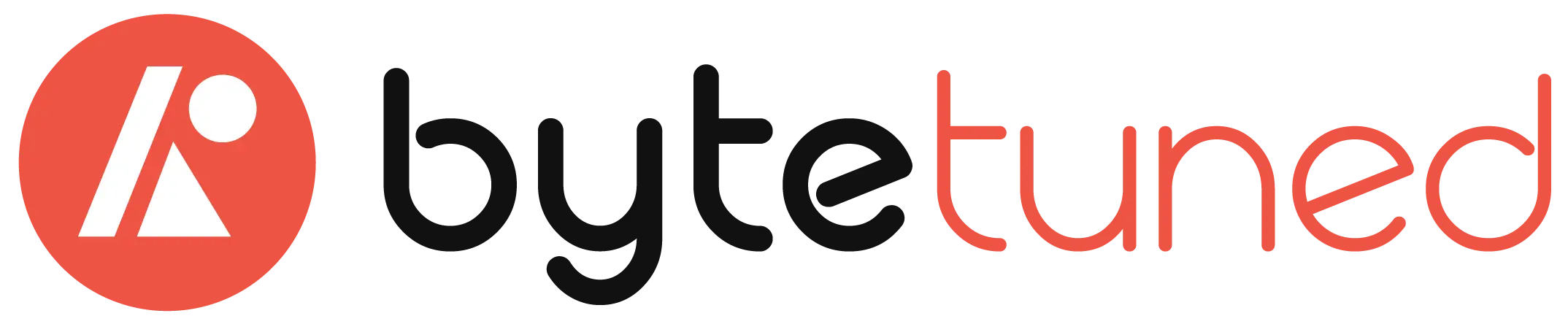In the realm of natural language processing (NLP), Meta’s Llama 2 has emerged as a formidable contender, offering unparalleled capabilities in understanding and generating human-like text. Whether you’re a developer, researcher, or AI enthusiast, setting up Llama 2 locally on your machine can unlock a new horizon of possibilities.
Hardware Requirements
Before diving into the setup process, it’s crucial to ensure your system meets the hardware requirements necessary for running Llama 2. These include:
- CPU: Intel i5/i7/i9 or AMD Ryzen equivalent, with at least 4 cores for optimal performance.
- RAM: Minimum of 16GB, though 32GB or more is recommended for handling larger models or extensive datasets.
- Storage: At least 10GB of free space for the installation and additional space for datasets.
- GPU: Optional but highly recommended for accelerating computations. NVIDIA GPUs with CUDA support are preferred.
1. Setting Up on Mac/Linux
Step 1. Install Homebrew: Open the Terminal and run the following command to install Homebrew, a package manager for macOS
Step 2. Install Python and Git: Use Homebrew to install Python and Git with the command
Step 3. Clone Llama 2 Repository: Navigate to the directory where you want to install Llama 2 and clone the repository from GitHub
Step 4. Install Dependencies: Navigate into the cloned repository directory and install the required Python dependencies
Step 5. Run Llama 2: Follow the repository’s README file for instructions on running Llama 2, as specific commands may vary based on updates or model variations.
2. How to run Llama 2 using Ollama
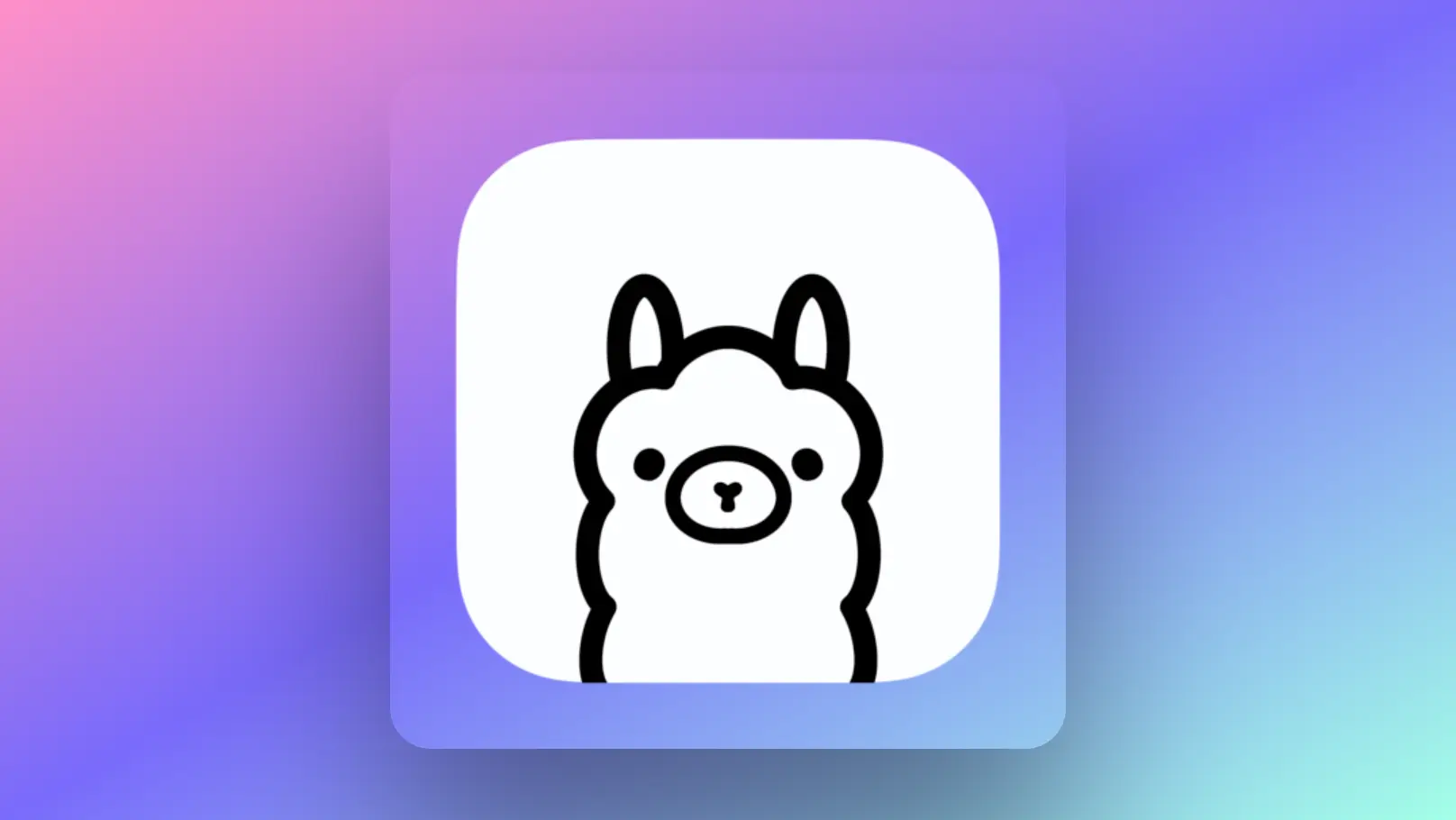
Ollama stands out for its simplicity, cost-effectiveness, privacy, and versatility, making it an attractive alternative to cloud-based LLM solutions. It eliminates latency and data transfer issues associated with cloud models and allows for extensive customization. It is currently available on Mac, Linux and Windows.
Setting Up Ollama on Mac
Step 1. Visit the Ollama website and download the Ollama dmg package.
Step 2. Install one of the available llama models that Ollama currently supports. Simply run this command in your Mac Terminal
If you want to test out the pre-trained version of Llama 2 without chat fine-tuning, use this command:
There are many versions of Llama 2 that Ollama supports out of the box. Depending on the parameters and system memory, select one of your desired option:
- 7b models generally require at least 8GB of RAM
- 13b models generally require at least 16GB of RAM
- 70b models generally require at least 64GB of RAM
Commonly speaking, for users with a modest local environment, it is suggested to run the 7B-Chat_Q4_K_M model.
Let’s Make It Happen
Get Custom Solutions, Recommendations, or Estimates.
Confidentiality & Same Day Response Guaranteed!
“Very easy to communicate with and understands the requirements so well. They are definitely a GEM to work with. Their never-say-no attitude is their USP that makes them the best in their field. They love to take challenges and deliver up to the mark. Highly recommended.”
President, Morgan & Westfield